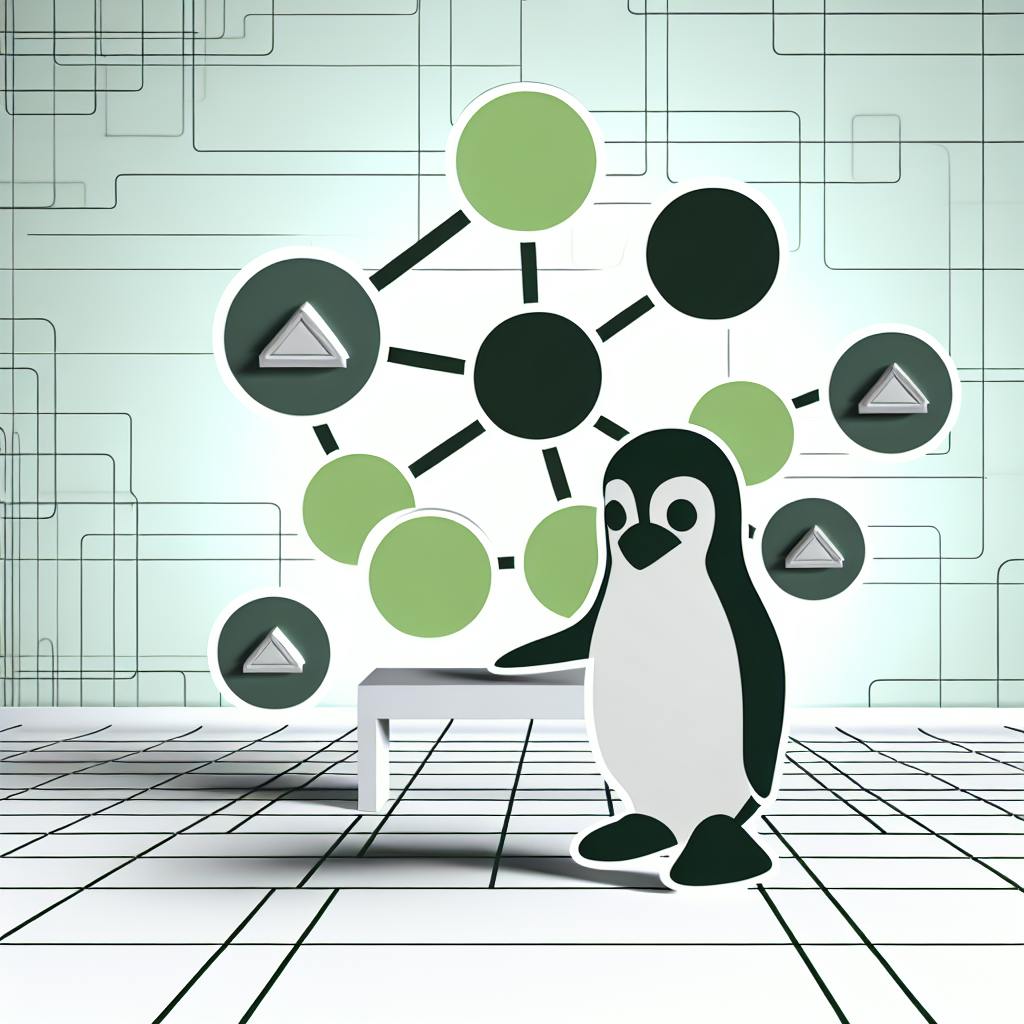Checkmk is a powerful tool for IT professionals to monitor and manage their storage systems. This guide covers:
- What is Checkmk Storage Monitoring?
- Requirements for Checkmk Setup
- Installing and Configuring Checkmk
- Adding Storage Devices to Monitoring
- Customizing Storage Monitoring Settings
- Setting Up Notifications and Alerts
- Maintaining and Updating Checkmk
- Troubleshooting Common Issues
- Pros and Cons of Checkmk Storage Monitoring
- FAQs
Quick Comparison
| Aspect | Benefits | Drawbacks |
|---|---|---|
| Customization | Highly customizable to meet specific needs | Can be complex for new users |
| Coverage | Monitors various storage types | May require additional plugins |
| Alerting System | Robust alerting mechanisms | Setup can be intricate |
| Community Support | Active community and extensive documentation | Some issues may require technical expertise |
By following this guide, you'll learn how to install, configure, customize, and maintain Checkmk for effective storage monitoring, tailored to your organization's needs.
Requirements for Checkmk Setup

To set up Checkmk for storage monitoring, you need to meet certain requirements. These prerequisites ensure a smooth and successful implementation of Checkmk.
Hardware Requirements
The minimum hardware requirements for Checkmk depend on the size of your monitoring setup. Here's a general guideline:
| Component | Minimum Requirement |
|---|---|
| CPUs | 4 |
| RAM | 4 GB |
However, this may vary depending on the number of hosts and services you plan to monitor.
Monitoring Capabilities
Checkmk supports a wide range of storage devices, including:
- Network Attached Storage (NAS)
- Storage Area Networks (SANs)
You can monitor hardware and software components, such as:
- Disks
- Shelves
- Interfaces
- S.M.A.R.T. metrics
- File systems
- LUNs
- Mounts
- Paths
- Configurations
Agent Installation
To monitor storage devices, you need to install the Checkmk agent on the devices you want to monitor. The agent collects data and sends it to the Checkmk server for analysis and visualization.
IT Professional Expertise
To set up Checkmk successfully, you need:
- Intermediate to advanced IT skills, particularly in storage management and monitoring
- Familiarity with Checkmk's architecture and configuration
By meeting these requirements, you'll be well-prepared to set up Checkmk for storage monitoring and start benefiting from its features and capabilities.
Installing and Configuring Checkmk
Download and Install Checkmk
To set up Checkmk for storage monitoring, you need to download and install the latest version compatible with your environment. You can download the RPM package from the official Checkmk website.
Download Command:
$ wget https://checkmk.com/support/1.6.0p14/check-mk-raw-1.6.0p14-el8-38.x86_64.rpm
Installation Command:
$ sudo dnf install --nogpgcheck check-mk-raw-1.6.0p14-el8-38.x86_64.rpm -y
You can also download the installation file for your specific Linux distribution, such as Ubuntu or Debian, and install it using the package manager.
Basic Setup for First-time Use
After installing Checkmk, you need to create a monitoring site using the Open Monitoring Distribution (OMD) command. This will provision the monitored sites and allow you to start monitoring your storage devices.
Create Monitoring Site Command:
$ omd create <sitename>
Replace <sitename> with the desired name for your monitoring site.
Start Monitoring Site Command:
$ omd start <sitename>
This will start the Checkmk server and allow you to access the web interface to configure and monitor your storage devices.
Initial Setup:
- Adjust the basic settings, such as the admin password and network configuration, to ensure a smooth start with Checkmk.
Remember to configure these settings to ensure a successful setup.
Adding Storage Devices to Monitoring
To monitor your storage devices with Checkmk, you need to add them to the monitoring environment. This section will guide you through the process.
Configure Agents for Storage Devices
To collect data from your storage devices, you need to install and configure Checkmk agents on these devices. Here's how:
| Step | Description |
|---|---|
| 1 | Download the agent package compatible with your storage device's operating system from the official Checkmk website. |
| 2 | Install the agent package on your storage device using the package manager or by running the installation command. |
| 3 | Configure the agent to send data to your Checkmk server by editing the agent configuration file or using the Checkmk agent configuration tool. |
Set Up Storage Monitoring Checks
Once you have configured the agents, you need to set up storage monitoring checks to monitor the performance and health of your storage devices. Here's how:
| Step | Description |
|---|---|
| 1 | Create a new check in Checkmk by going to the Checks menu and clicking on New Check. |
| 2 | Select the check type that corresponds to your storage device, such as Disk Usage or Disk I/O. |
| 3 | Configure the check by specifying the storage device, threshold values, and other settings as required. |
| 4 | Save the check and apply it to your storage device. |
By following these steps, you can successfully add storage devices to monitoring and start collecting data on their performance and health.
Customizing Storage Monitoring Settings
Customizing storage monitoring settings is crucial to tailor Checkmk's monitoring capabilities to your specific needs and thresholds. This section will guide you through defining performance thresholds and creating custom monitoring rules.
Define Performance Thresholds
Defining performance thresholds enables you to receive alerts on critical metrics, ensuring prompt action is taken to prevent storage-related issues. Checkmk's rule-based system allows you to dynamically assign threshold values based on file system size.
To define performance thresholds, follow these steps:
| Step | Description |
|---|---|
| 1 | Go to the Checks menu and select the check type that corresponds to your storage device (e.g., Disk Usage or Disk I/O). |
| 2 | Configure the check by specifying the storage device, threshold values, and other settings as required. |
| 3 | Save the check and apply it to your storage device. |
By defining performance thresholds, you can ensure that Checkmk alerts you to potential storage issues before they become critical.
Create Custom Monitoring Rules
Creating custom monitoring rules allows you to tailor Checkmk's monitoring capabilities to your unique storage infrastructure. With Checkmk's rule-based system, you can include or exclude specific file system types from monitoring, display trends, and define thresholds.
To create custom monitoring rules, follow these steps:
| Step | Description |
|---|---|
| 1 | Go to the Rules menu and click on New Rule. |
| 2 | Select the rule type that corresponds to your storage device (e.g., Disk Usage or Disk I/O). |
| 3 | Configure the rule by specifying the storage device, threshold values, and other settings as required. |
| 4 | Save the rule and apply it to your storage device. |
By creating custom monitoring rules, you can ensure that Checkmk provides accurate and relevant monitoring data for your storage infrastructure.
By customizing storage monitoring settings, you can optimize Checkmk's monitoring capabilities to meet your specific needs and ensure effective storage monitoring.
sbb-itb-258b062
Setting Up Notifications and Alerts
Setting up notifications and alerts in Checkmk is crucial to receiving timely alerts on storage-related events. This section will guide you through configuring alert conditions and customizing notification methods.
Configure Alert Conditions
To configure alert conditions, follow these steps:
1. Create a new notification: Go to the Notifications menu and select New Notification. 2. Choose the notification type: Select the notification type that corresponds to your storage device (e.g., Disk Usage or Disk I/O). 3. Configure the notification: Specify the alert condition, threshold values, and other settings as required. 4. Save the notification: Save the notification and apply it to your storage device.
By configuring alert conditions, you can ensure that Checkmk alerts you to potential storage issues before they become critical.
Customize Notification Methods
Checkmk offers various notification methods. To customize notification methods, follow these steps:
| Notification Method | Description |
|---|---|
| Configure Checkmk to send notifications via email to specified recipients. | |
| SMS | Set up Checkmk to send notifications via SMS to specified mobile numbers. |
| Third-party tools | Integrate Checkmk with third-party tools, such as Slack, PagerDuty, or Jira, to receive notifications. |
By customizing notification methods, you can ensure that you receive alerts in a format that suits your needs.
By setting up notifications and alerts, you can ensure that Checkmk provides timely and relevant alerts on storage-related events, enabling you to take prompt action to prevent storage-related issues.
Maintaining and Updating Checkmk
Update Checkmk Regularly
To ensure you have the latest features, security patches, and bug fixes, regularly update Checkmk using the cmk-update-agent command. This command checks for updates, downloads them from the server, and applies them to your Checkmk installation.
Here's an example of how to use the cmk-update-agent command:
root@kerneltalks # cmk-update-agent -v -v
This command will check for updates, download them, and apply them to your Checkmk installation.
Perform Regular Maintenance
Regular maintenance is essential to ensure Checkmk continues to perform optimally. Follow these best practices:
| Maintenance Task | Description |
|---|---|
| Monitor Checkmk logs | Regularly review Checkmk logs to identify any issues or errors. |
| Check for disk space | Ensure you have sufficient disk space to store Checkmk data and logs. |
| Update plugins and agents | Regularly update plugins and agents to ensure you have the latest features and bug fixes. |
| Run regular backups | Run regular backups of your Checkmk data to ensure business continuity in case of a disaster. |
By following these best practices, you can ensure Checkmk continues to provide accurate and reliable monitoring data, enabling you to make informed decisions about your storage infrastructure.
Troubleshooting Common Issues
Troubleshooting is a crucial part of any monitoring setup, and Checkmk storage monitoring is no exception. In this section, we'll cover some common issues you might encounter and provide solutions to help you resolve them quickly and efficiently.
Fix Data Collection Errors
Data collection errors can occur due to various reasons. To troubleshoot data collection errors, follow these steps:
| Step | Description |
|---|---|
| 1 | Check agent configuration: Ensure that the agents are correctly configured and running on the storage devices. Verify that the agent version is compatible with your Checkmk installation. |
| 2 | Verify network connectivity: Check that the storage devices can communicate with the Checkmk server. Ensure that the necessary ports are open, and there are no firewall restrictions. |
| 3 | Review storage device settings: Confirm that the storage devices are correctly configured and that the necessary metrics are being collected. |
By following these steps, you can identify and resolve data collection errors, ensuring that your Checkmk storage monitoring setup provides accurate and reliable data.
Resolve Notification and Alert Problems
Notification and alert issues can be frustrating, especially if they're not configured correctly. To troubleshoot notification and alert problems, follow these steps:
| Step | Description |
|---|---|
| 1 | Check notification settings: Verify that the notification settings are correctly configured in Checkmk. Ensure that the notification methods (e.g., email, SMS) are set up correctly. |
| 2 | Review alert conditions: Confirm that the alert conditions are correctly defined and that the thresholds are set appropriately. |
| 3 | Test notifications: Test the notification system to ensure that alerts are being sent correctly. |
By following these steps, you can identify and resolve notification and alert issues, ensuring that you receive timely and relevant alerts for your storage infrastructure.
Remember to regularly review your Checkmk setup and perform maintenance tasks to prevent issues from occurring in the first place.
Conclusion
You've successfully set up Checkmk for storage monitoring, tailored for IT professionals with intermediate to advanced skills. This comprehensive guide has walked you through installing and configuring Checkmk, adding storage devices to monitoring, customizing storage monitoring settings, setting up notifications and alerts, and maintaining and updating Checkmk.
Key Takeaways
Here's a quick recap of what you've learned:
| Topic | Description |
|---|---|
| Installation | Installed Checkmk and configured it for storage monitoring |
| Device Addition | Added storage devices to monitoring and customized settings |
| Notifications | Set up notifications and alerts for storage-related events |
| Maintenance | Learned how to maintain and update Checkmk for optimal performance |
By following this guide, you've created a robust and effective storage monitoring system that meets your organization's needs.
Next Steps
To get the most out of Checkmk, remember to:
- Regularly review your setup and perform maintenance tasks
- Update Checkmk regularly to ensure you have the latest features and security patches
- Customize your storage monitoring settings to fit your specific needs
If you have any further questions or need additional guidance, feel free to ask. Thanks for learning with us!
Pros and Cons of Checkmk Storage Monitoring
When considering Checkmk for storage monitoring, it's essential to weigh the advantages and disadvantages to determine if it's the right fit for your organization. Here's a balanced overview of the benefits and drawbacks of utilizing Checkmk for storage monitoring purposes.
Comparison Table
| Aspect | Benefits | Drawbacks |
|---|---|---|
| Customization | Highly customizable to meet specific needs | Can be complex for new users |
| Coverage | Monitors various storage types | May require additional plugins |
| Alerting System | Robust alerting mechanisms | Setup can be intricate |
| Community Support | Active community and extensive documentation | Some issues may require technical expertise |
By understanding these benefits and drawbacks, you can make an informed decision about whether Checkmk is the right choice for your storage monitoring needs.
FAQs
What is the threshold for Checkmk?
Checkmk has default thresholds for file system capacity. When a file system reaches 80% capacity, Checkmk triggers a warning alert. If it reaches 90% capacity, it triggers a critical alert. You can customize these thresholds to fit your organization's specific needs.